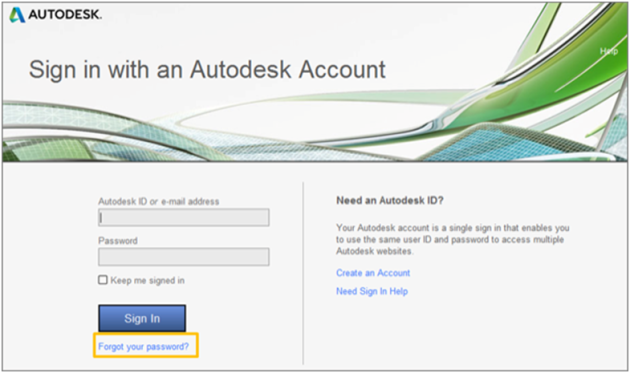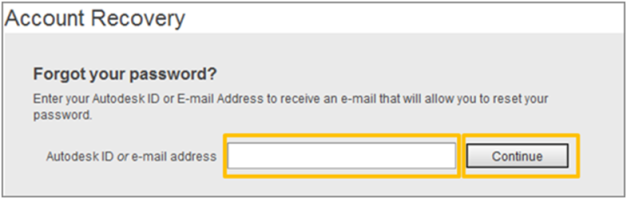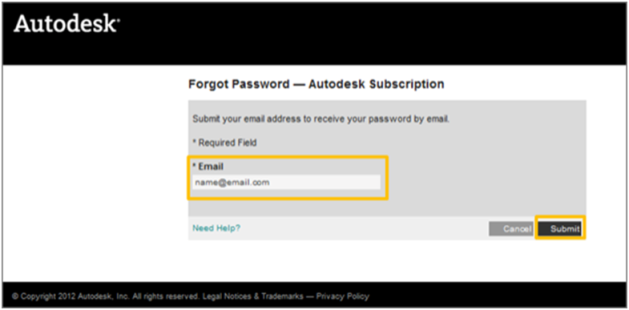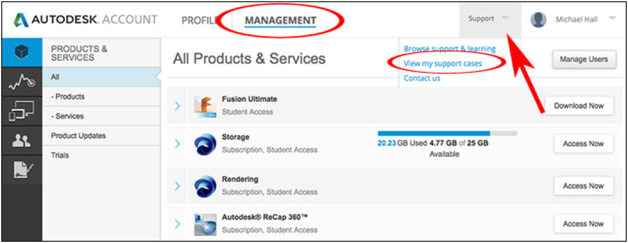September 23, 2014
by Tara Picaro
Please note, there is an updated version of this post here: http://blog.microsolresources.com/2015/05/17/how-to-reset-your-autodesk-account-password/.
So you’re a Maintenance Subscription customer but you forgot the password to log into your Subscription Center account? You’ve come to the right place.
As you may already know, the Subscription Center uses the same Autodesk ID (user ID) and password as many other Autodesk communities. In other words, you can manage basic account settings from either your Autodesk Account or Subscription Center. Below you will find the steps to reset your password from either Autodesk Account or Subscription Center.
How to Reset your password from Autodesk Account
- From the Autodesk Account login, click Forgot Your Password? located under the Sign in button.
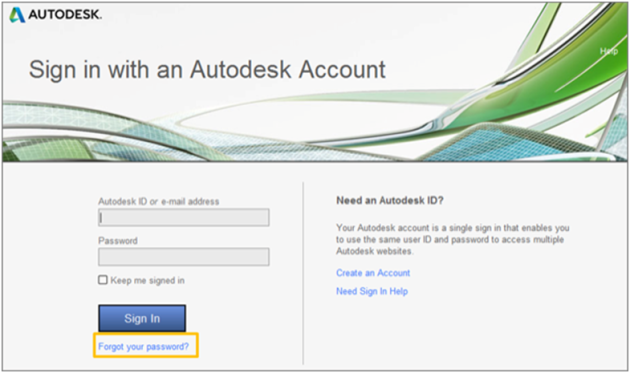
- Enter your Autodesk ID or email address and click Continue.
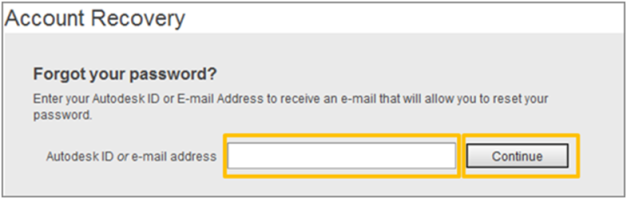
- You’ll receive an email with instructions to reset your password. Note:Your new password must contain at least 1 number and 1 letter and be 8-12 characters.
How to Reset your password from Subscription Center
- From the Subscription Center login page, click Forgot Password?

- Enter the email address associated with your Subscription account and click Submit.
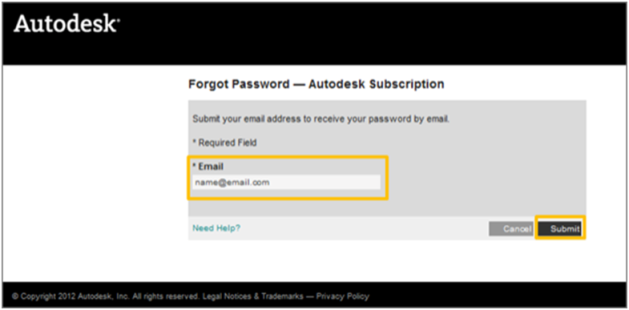
- You’ll receive an email with a link to reset your password. Click Reset my Password and enter a new password. Click Submit to log into your Subscription Center homepage.

Still having problems? Give us a call at 888-768-7568 and we’ll help you out!